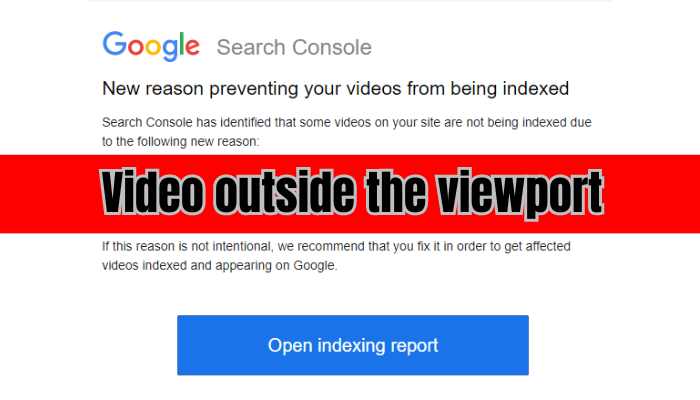Embedding videos in WordPress articles can greatly enhance the user experience, but occasionally, issues arise when the video extends beyond the viewport, causing display problems. In this guide, we will delve into the common issue of videos extending outside the viewport and provide detailed steps to fix this problem effectively.
Understanding the Problem:
When embedding videos using iframes or other HTML elements, the default dimensions may not always fit the available space within the article. As a result, users might encounter a situation where the video extends beyond the visible area of the webpage, leading to a less-than-optimal viewing experience.
Identifying Symptoms:
- Video content partially or entirely outside the visible area of the article.
- Overlapping with other elements on the page.
- Unresponsive behavior on smaller screens.
How to Fix Video outside the viewport Issues
Step 1: Access the WordPress Editor:
- Log in to your WordPress admin panel.
- Navigate to the articles section and locate the article with the video display issue.
Step 2: Inspect the Video Embed Code:
If you’ve embedded the video using the default WordPress oEmbed or manually with HTML code, inspect the dimensions specified in the <iframe> tag. Ensure that the width and height attributes are appropriate for the content.
Step 3: Utilize Responsive Embed Code:
Consider using a responsive embed code to ensure the video adjusts its size based on the screen or viewport size. Replace your current <iframe> code with the following:
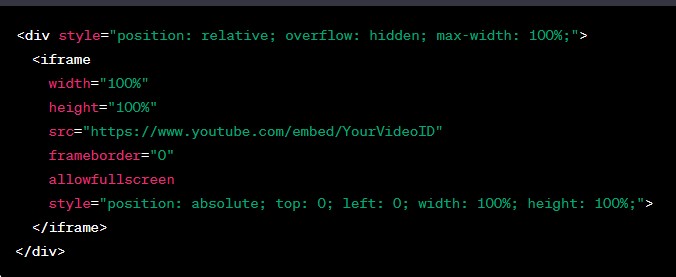
Make sure to replace “YourVideoID” with the actual ID of your YouTube video.
Conclusion
By following these steps, you can effectively address the issue of videos extending outside the viewport in your WordPress articles. Ensuring responsive design and adjusting the dimensions of your video elements will contribute to an improved user experience, allowing your audience to enjoy your multimedia content seamlessly.